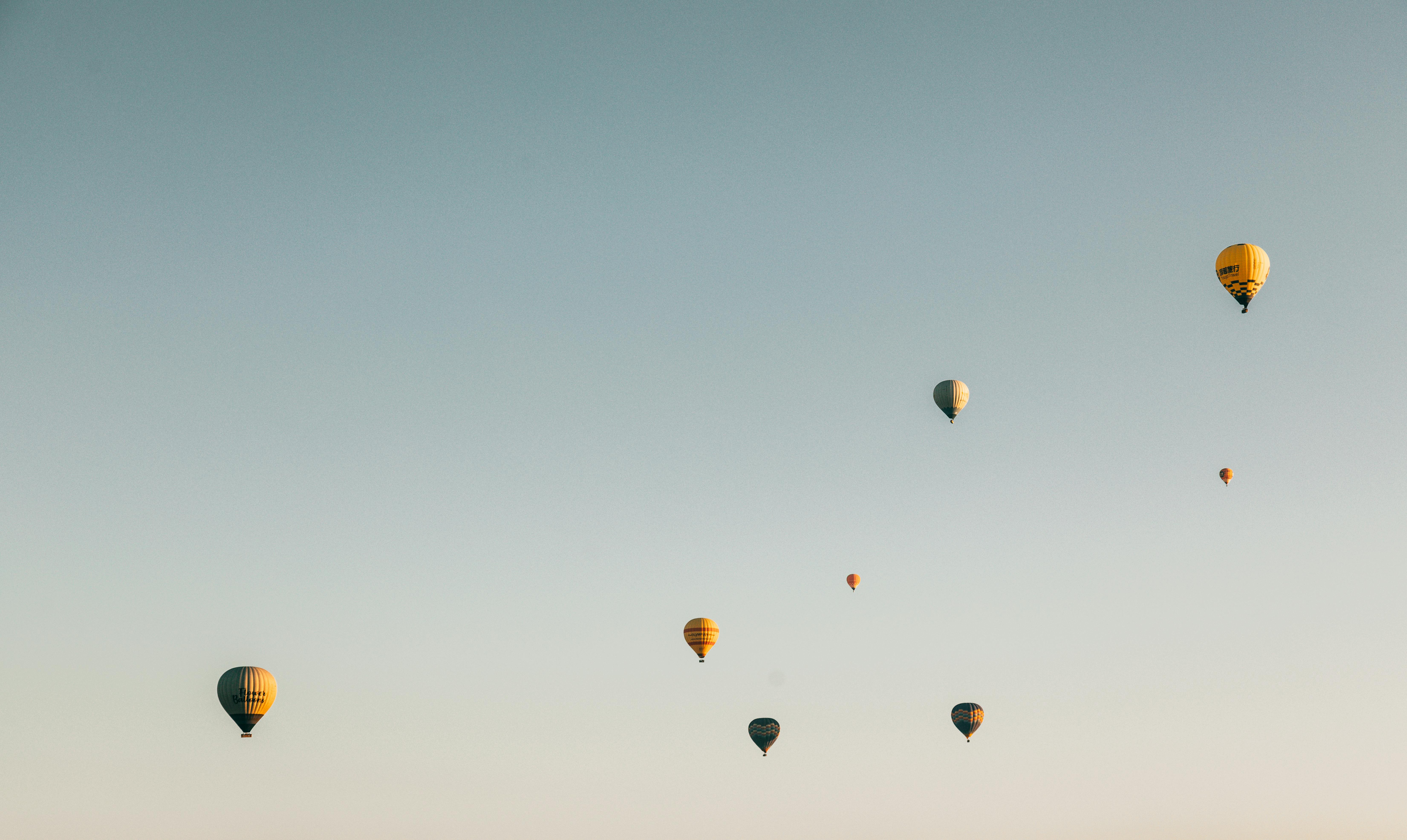Free Handheld Wi-Fi Analyzer
How do you choose the best Wi-Fi access point out of all those that your phone tells you are available, create a detailed coverage map of your SOHO (Small Home / Small Office) network or decide which is the best channel for it? All you need is an Android mobile device and a Wi-Fi analytics app.
Search Google Play for a list of Wi-Fi analytics apps. Wi-Fi analyzer, developed by Kevin Yuan of farproc, tops the list with over 10,000,000 downloads. Among its many features are the ability to display a visual graph of all active access points in your area, their SSID names, signal strength, channel numbers, MAC addresses, and the type of security encryption they use. The application is easy to operate even if you have no technical knowledge. The measurements may not be lab-quality, but all we really need to troubleshoot are consistent relative readings.
If you are looking to do this with your iPhone, you might be disappointed. Recent changes to the iOS operating system block access to the private frames that application writers need to duplicate these functions. If you have an older iPhone that hasn’t been updated beyond iOS 4, there are similar apps that you can use. As a last resort, there are desktop and laptop Mac applications that will do the same job. You will only have to carry larger equipment. To keep things simple, I will give instructions based on farproc’s Wi-Fi analyzer app. The other apps should work almost the same if you search their menus for similar functions.
Use the ‘Channel Chart’ view to find a good access point. This is the default screen that appears when you run the application. If not, press the menu function key (looks like an eye) and select ‘Channel graph’. You will now see a graphical display of all available networks. Of course you want a strong one that stands out above the rest, but if you also want one that doesn’t require a password, look for a ‘*’ next to the SSID. This is an option, so you may need to enable it in the ‘Settings’ menu. If there isn’t an obvious option, such as the one operated by your current workplace, look at the screen for a while to see which ones give a constant signal. The weaker ones might disappear completely after a few seconds. Hopefully there will be a suitable network, on one of the three channels with the least amount of overlap (1, 6 and 11), in the 2.4 GHz band. You can also see what is happening in the 5 GHz band by touching the upper left corner. For whatever reason, there is no icon unless you tap on it.
Now that you have a good idea how to use Wi-Fi analyzer, try making a coverage map of your home or office wireless network. You may find it easier to switch to the ‘Signal Meter’ mode. Measure only one signal at a time, so make sure it’s yours. Otherwise, long press on the network name, choose ‘Select AP’ from the menu, and then select your network.
Have a printed layout of all your rooms, then go from place to place and take readings in each one. Be sure to allow the meter to stabilize before recording a measurement. That could take 15 seconds or more. If you keep going up and down, use the lowest reading for your map. Make sure all your readings come from the same phone so everything is relative to the same starting point. When you’re done, you can easily see where the problems are. Now you can take the necessary steps to fix them.
To see if you can improve your wireless network performance, go to the ‘Channel Rating’ screen. It rates all available channels on a scale of 1 to 10. The higher the rating, the less interference will be on that channel. Monitor the screen as you rate all channels in real time, continually updating as conditions change. Again, make sure it is configured on your network. Long press the network name to change it.
You don’t have to “call the guy” to do this kind of Wi-Fi setup and test. A simple app like Wi-Fi analyzer gives you the ability to do it yourself, saving time and money. And as an added bonus, you can still receive calls while you’re at it.